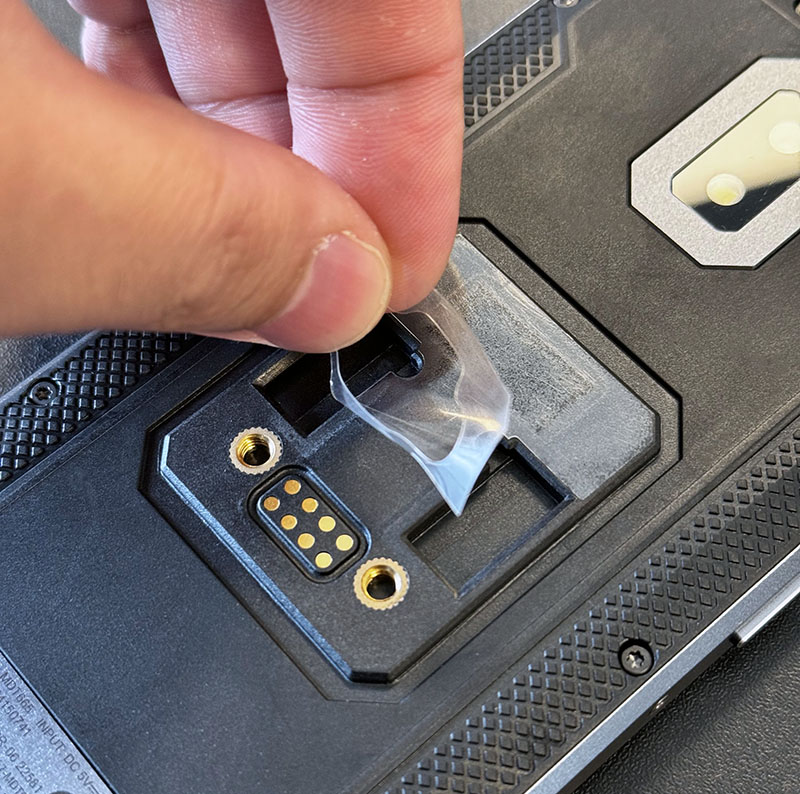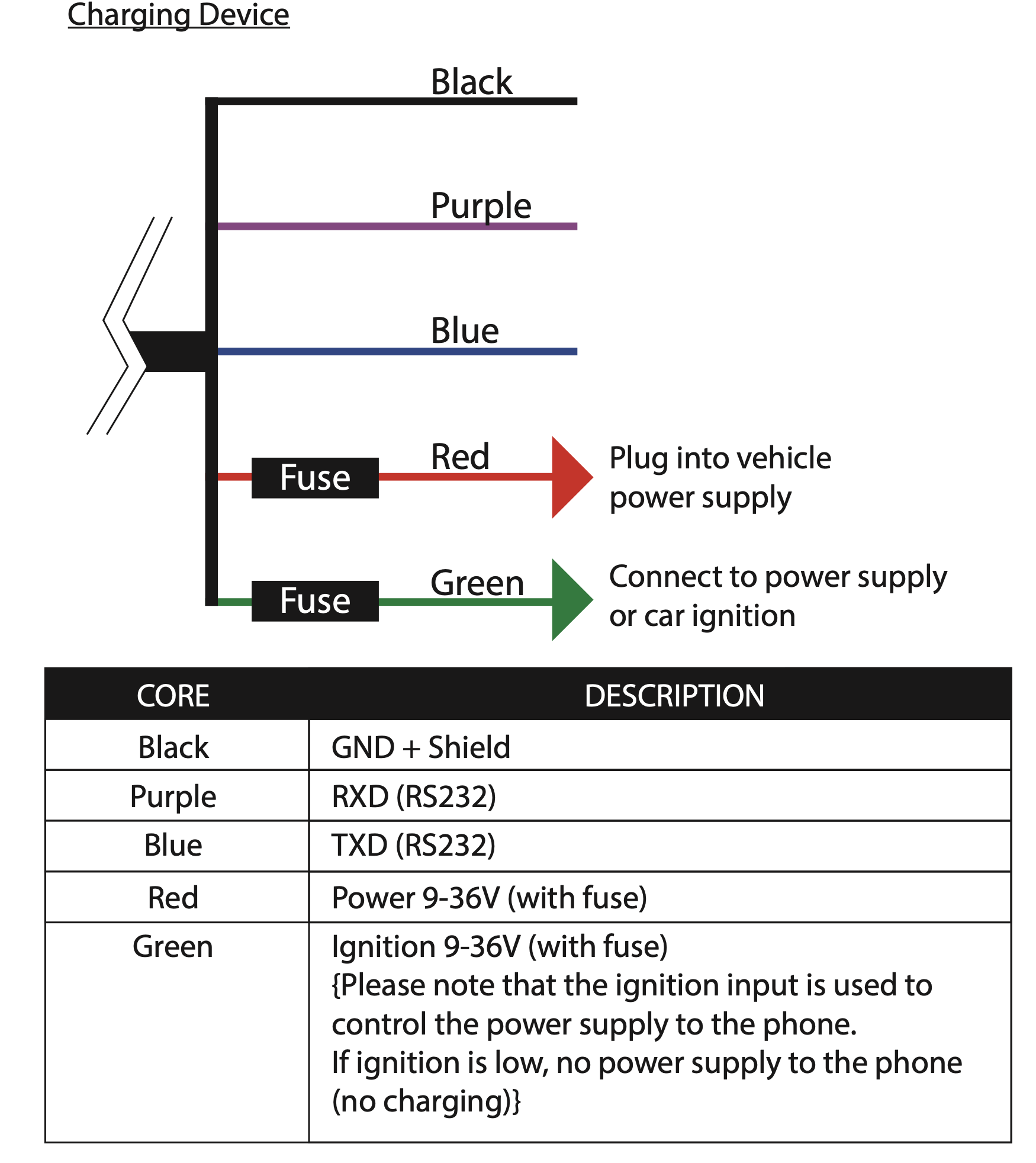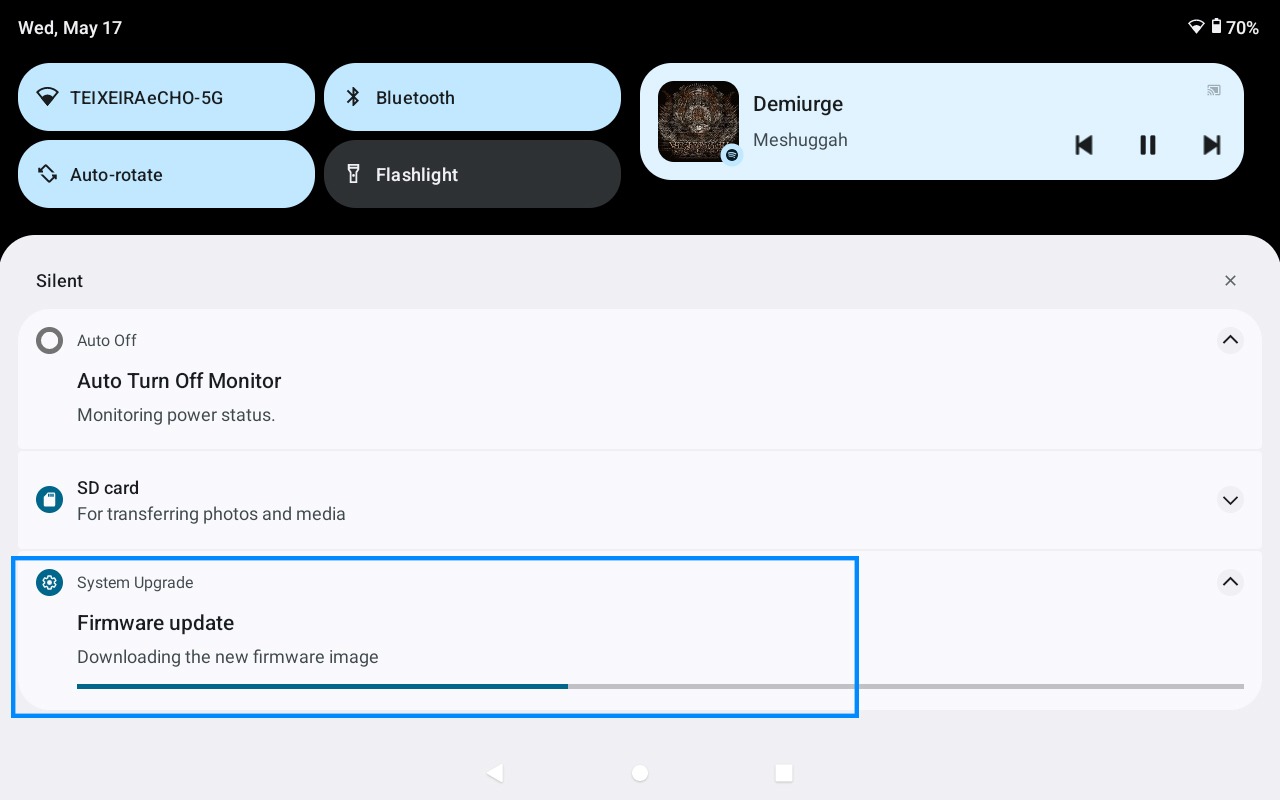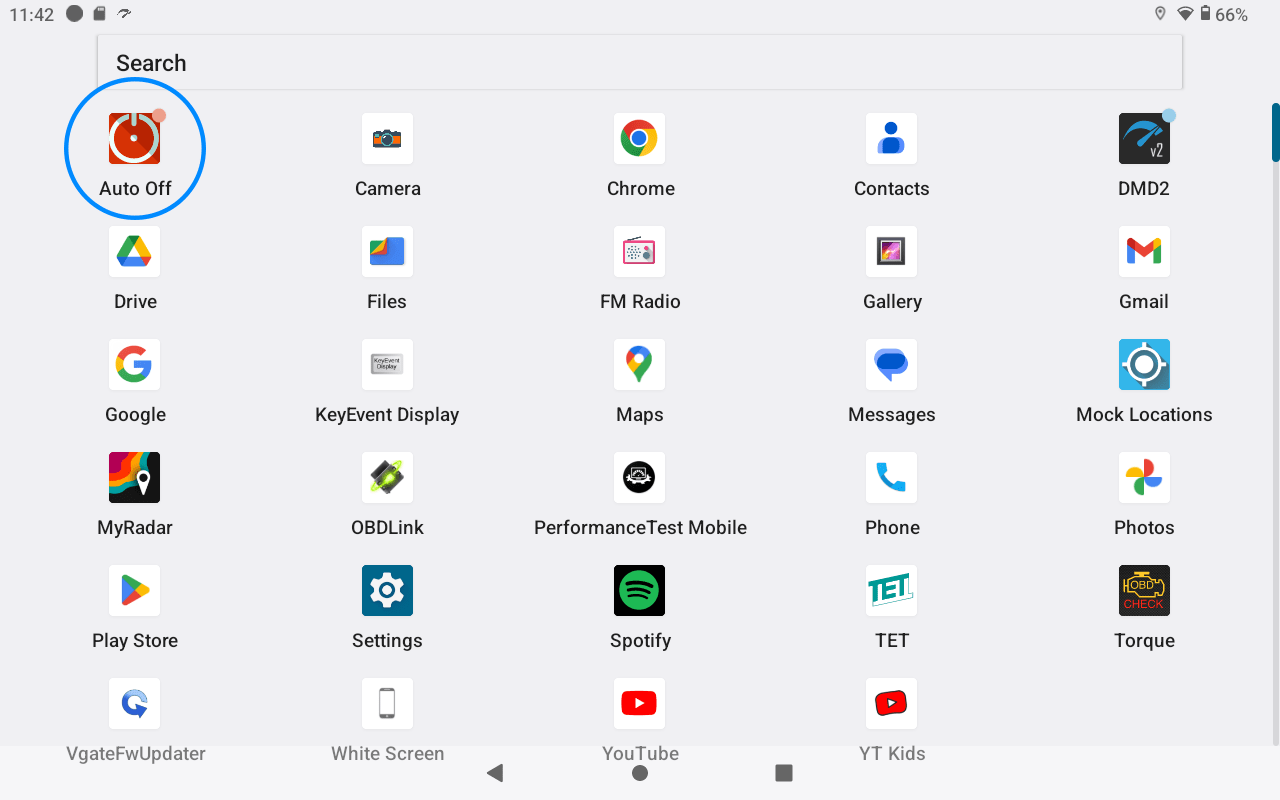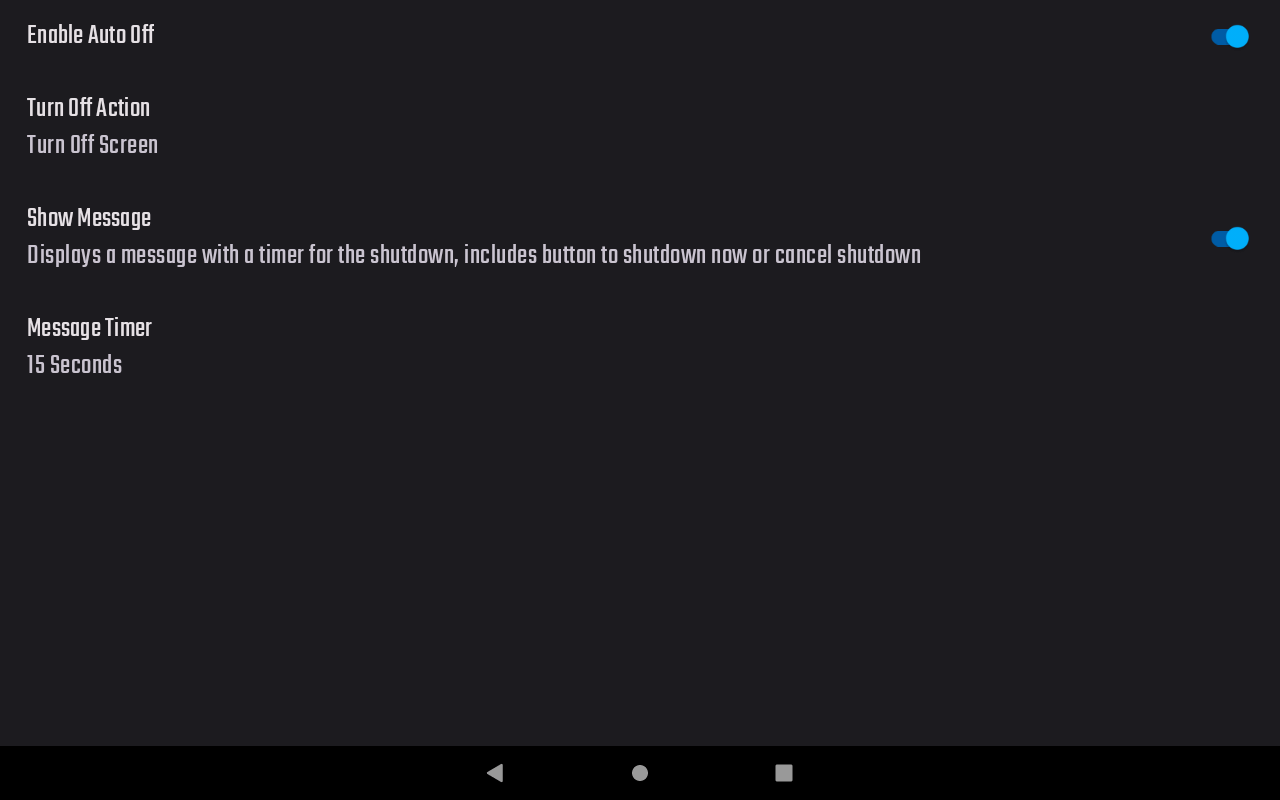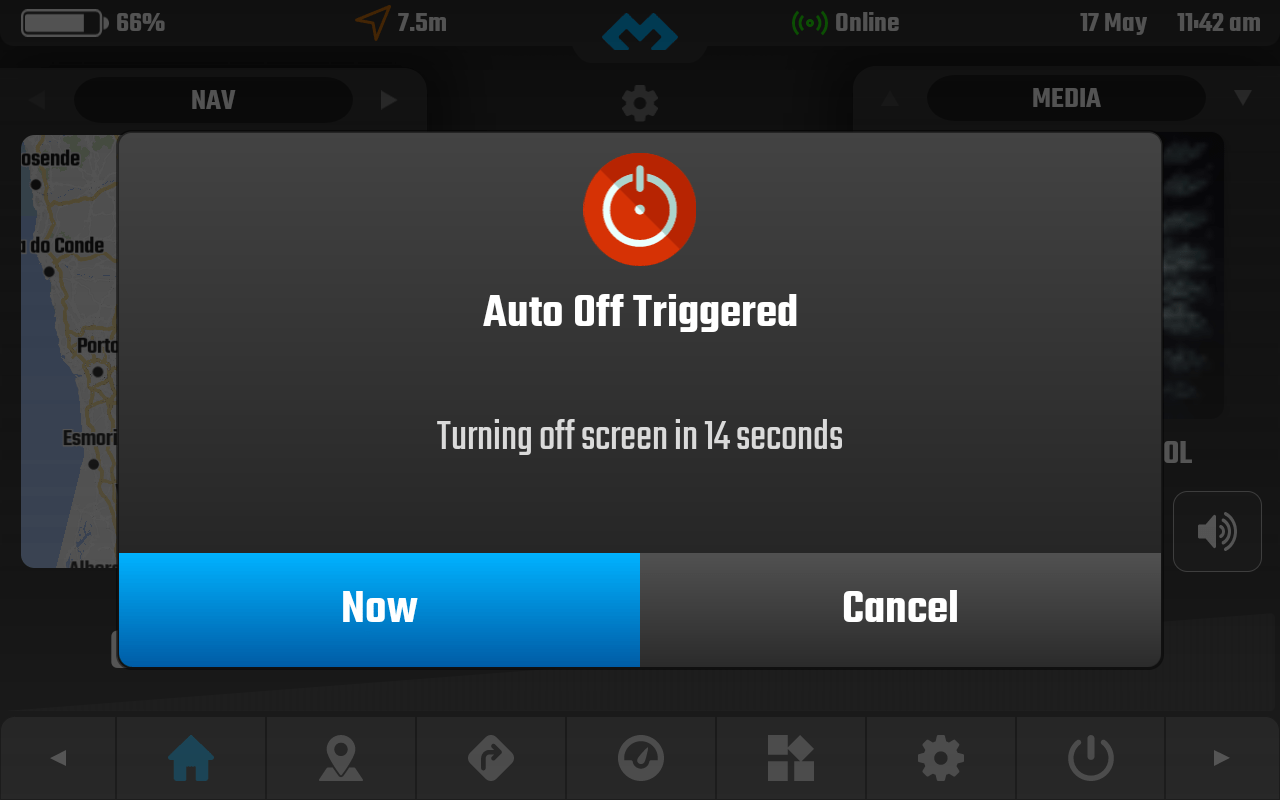Manuals and Guides For DMD-T665
If you bought the DMD-T665 this page is for you.
We will keep this page updated as much as possible to provide all the information you need to assemble, operate and maintain your device.
Check the PDF manual or scroll down for our quick guide instructions.
Downloads / Certification:
File downloads for the devices. In PDF format.
Quick reference manual and specifications.
Certification List
Quick Start Manual Download:
Device Specifications:
Certifications:
CE / UKCA / IC / ROHS / REACH / FCC
IP68 certification
GSMA
Additional Certification:
Hot and Cold Tested: IEC 60068-2-14:2009
-20C to 60C certified
Shock and Crash Tested: IEC 60068-2-27:2008
Pulse waveform: half sine wave;
Acceleration: 500m/s2
Pulse time: 6ms;
Test axis: ±X axis, ±Y axis, ±Z axis, a total of 6 directions;
Vibration Tested: IEC 60068-2-64:2008
Frequencies: 10/20/30/180/2000
Power spectral density: 18/36/36/1/1
Acceleration Root Mean: 57.8
All axis up to 32 hours.
Latest Software Versions:
Android 12: 2.1.8
Android 14: Closed beta – coming soon
System Apps:
DMD2
Buttons
SOS
Auto-Off
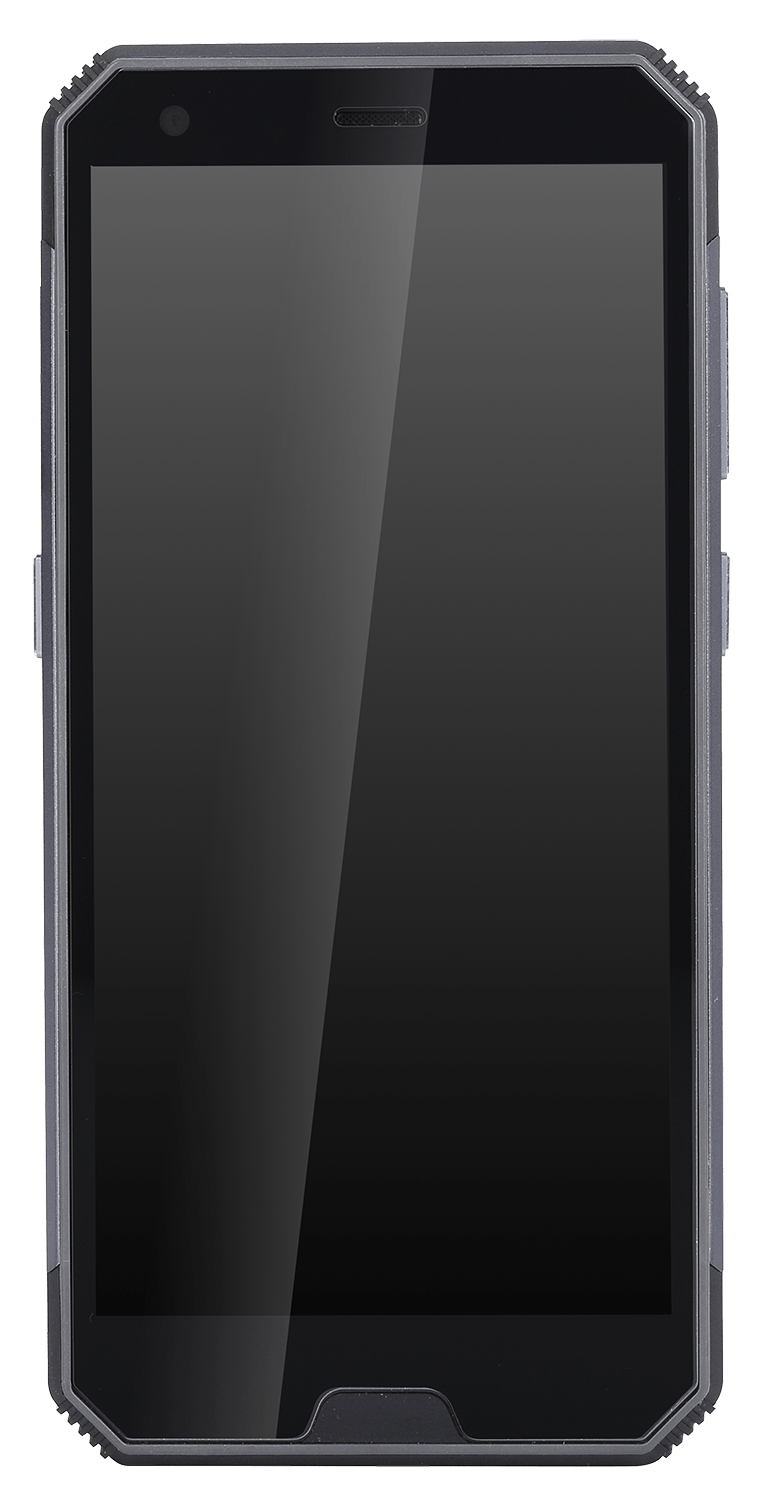
Power Button
Volume Buttons
User Configurable Button
SIM & SD Card slot
USB-C Connector
Interface:
1 – Power Button
2 – Volume Buttons
3 – User configurable button – You can configure it with the included system app “Buttons”
4 – SIM and SD Card Slot – Always keep the rubber cap closed while riding
5 – USB-C Port – Always keep the rubber cap closed while riding
SD Card / SIM Card Access:
Open the plastic cap on the left side of the device, then pull the silver metal tray.

SD Card slot
SIM Card slot
Rubber cap
SIM & SD tray slot
Before Using:
Make sure you remove the plastic peel on the holder contact area.
Mounting for Road Use:
When you buy your DMD T665 you can choose between two holders!
A plastic light version which should be used only on paved road or you can choose the heavy duty metal holder for off-road riding.
When using the heavy duty holder make sure to lock the cradle with the included key to prevent the locking mechanism from opening while riding.
The included charging holder needs to be secured to a base with AMPS bolt pattern, screws are provided but you should make sure you have a base with this hole pattern already installed in your motorcycle. For each installation/motorcycle model there are usually plenty of AMPS pattern bases, if you have a navigation tower, chances are it already includes a base like this, if not, you need to search one for your motorcycle model / tower.
Most GPS Mounts will work, you can check some here.
Road Type Holder
If you do not ride off-road
DMD-T665 Magnetic Base (included with all devices)
Connects directly to 12V power supply or to USB plug
AMPS pattern mounting
This is the light plastic holder option
(No key lock system included – can be purchased)
Off-Road Type Holder
If you ride off-road
DMD-T665 Magnetic Base (included with all devices)
Connects directly to 12V power supply or to USB plug
AMPS pattern mounting
This is the heavy duty metal holder
(Key lock system included)
12V Power Supply
Power and Communication
The DMD-T665 12V box includes both power conversion and communication for remote controllers.
The power supply is required if you want to use a Remote controller connected by cable instead of bluetooth.
This is the recommended choice!
Plug and Play Solution with Remote 2:
If you want a plug and play experience, where the only connection to your motorcycle is for 12V power, then go for a Remote 2 controller.
It will include one splitter for the T665 which allows you to connect the Remote 2 with a single connector. For other DMD controllers you will need to manually wire it pre power supply.
Requires the DMD-T665 12V Power Box (which does power conversion and communications for wired remote), USB cable for power will not allow the use of the Remote2 cable connection.
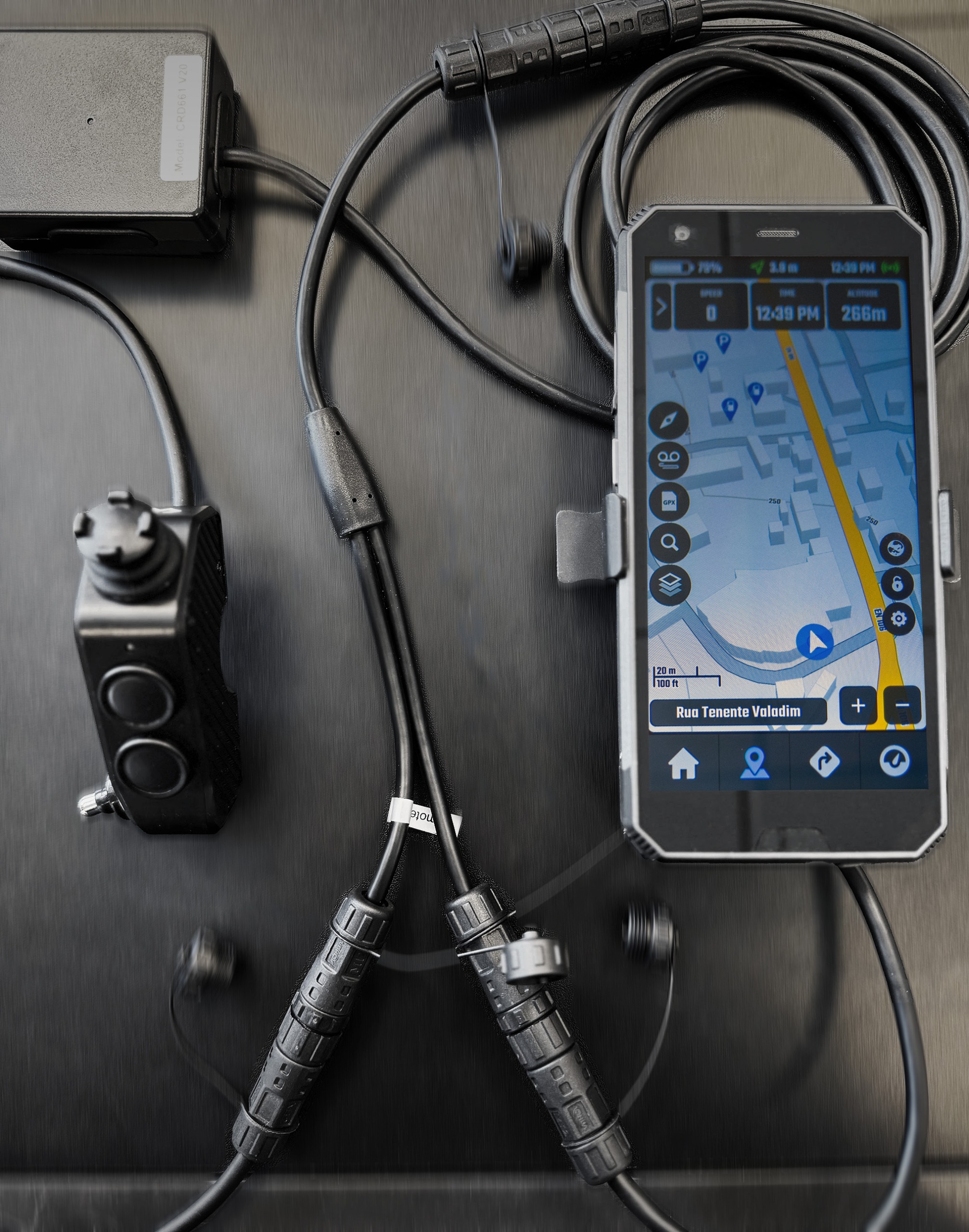
Splitter cable – Included with Remote 2 only (does not support other remotes)
Connector for Remote 2
Connector for T665 charging holder
Remote 2 – Optional plug and play remote controller
Connector for 12V power supply
12V Power Supply
12V Power Supply Wiring:

Connect to Motorcycle 12V (Positive)
Connect to motorcycle ground (negative)
Switch – Connect to 12V post ignition or pair with positive (red) if you are connecting everything post ignition
Data cables for accessories
Purple – RX, Blue – TX, both follow the RS232 specification, they connect inverted to accessories with same connection, example:
Harness TX —> Accessory RX
Harness RX —> Accessory TX
Firmware Updates:
Auto Turn On and Off:
Default Home Launcher:
Some users like the tablet to behave more like a traditional Android device, with a regular launcher where they can launch any app including DMD2. Other users will use the tablet mostly on their motorcycles and want DMD2 to be the default home app.
In the video:
- Open default Android Settings
- Click Apps
- Click Default Apps
- Click Home app
- Click on your preferred launcher app
DMD2 App Quick Start:
Our friends at Rally Raid created some videos showing some of the basic setup for DMD2
Basic Map Setup:
Basic OBD2 Setup:
No Keyboard when using a controller:
If the on-screen keyboard is missing when you click on text input boxes, chances are you paired a remote controller and the system disabled the on-screen keyboard.
This setting can be changed at anytime and the setting will be remembered by the system (you only need to do it once).
In the video:
- Pull the top notification drawer
- Click on the notification with “Configure physical keyboard” title
- Enable “Use on-screen keyboard”
- Done!
This setting can also be found in Android Settings > System > Languages & Input