Saving a location and showing it on the map
Category:
DMD2 App
Users often confuse saving a location with a “waypoint”, in DMD2 a user location can be stored and made visible on the map. This should not be confused with adding a waypoint to an ongoing GPX recording which will be added to the GPX file once the recording is finished and the file saved.
The way you save location and view them on the map is through the PLACE SEARCH dialog (the magnifying glass button in the map view).
Steps to save a location:
- Tap and hold anywhere on the map to start the “Map Long Press Actions” dialog
- Now tap on “Save Location” button
- Fill in your location information (icon, name, description)
- You can choose to enable the “Keep visible on map” toggle -> this will make the location icon always visible on the map