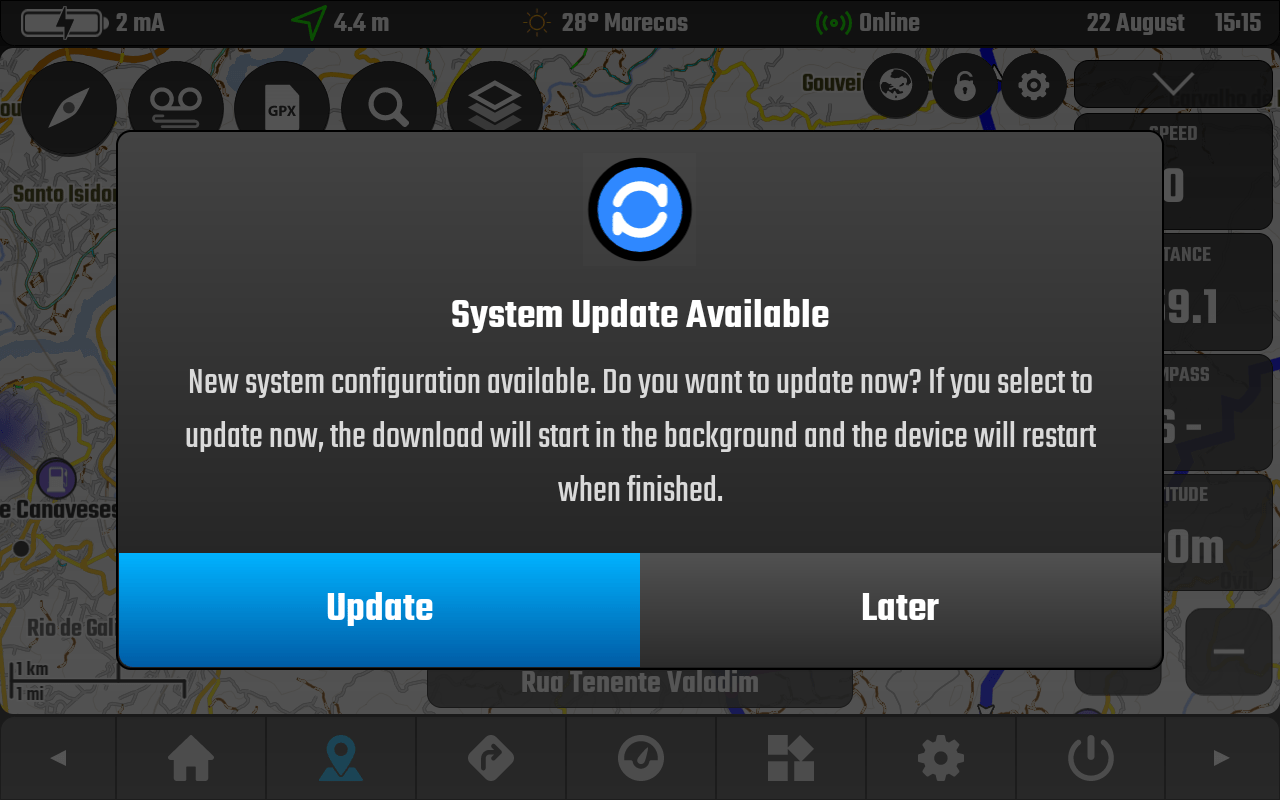DMD Navigation FAQ
A compilation of frequently asked questions about our hardware and software.
DMD2 App (2)
Category:
DMD2 App
For DMD2 devices or devices using the DMD APK:
Depending on the settings selected in Global Settings, updates by default, will start up automatically when the devices is connected to the internet. Notice that in global settings you can change the update check settings to:
- Check for updates automatically – This will use the current available network connection to check for updates on start up and, if the connection is maintained, when an update made available. If disabled DMD2 will only check for updates when you manually tap on “Check for updates now!” option.
- Check for updates on WiFi only – This will only check for updates when there is a WiFi connection. This check will occur at start up and, if the WiFi connection is maintained, when an update made available
- Check for updates now! – This will force a manual check of the server to determine if there are outstanding updates. An internet connection is required to access and complete updates.
Other devices using DMD2 sourced from the Google PlayStore:
DMD2 receives updates as per other apps via the Google PlayStore update process. An internet connection is required to access and complete updates.