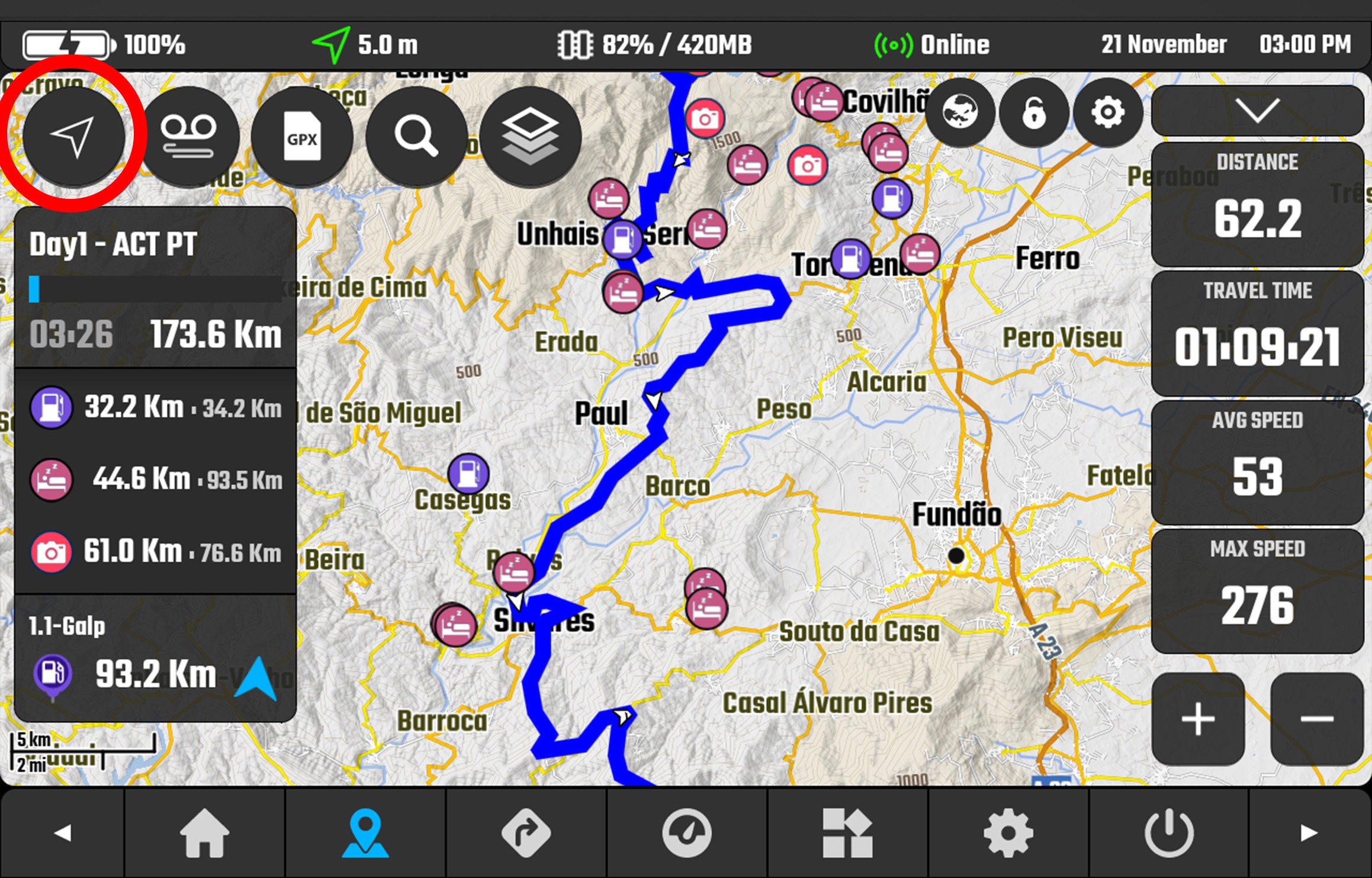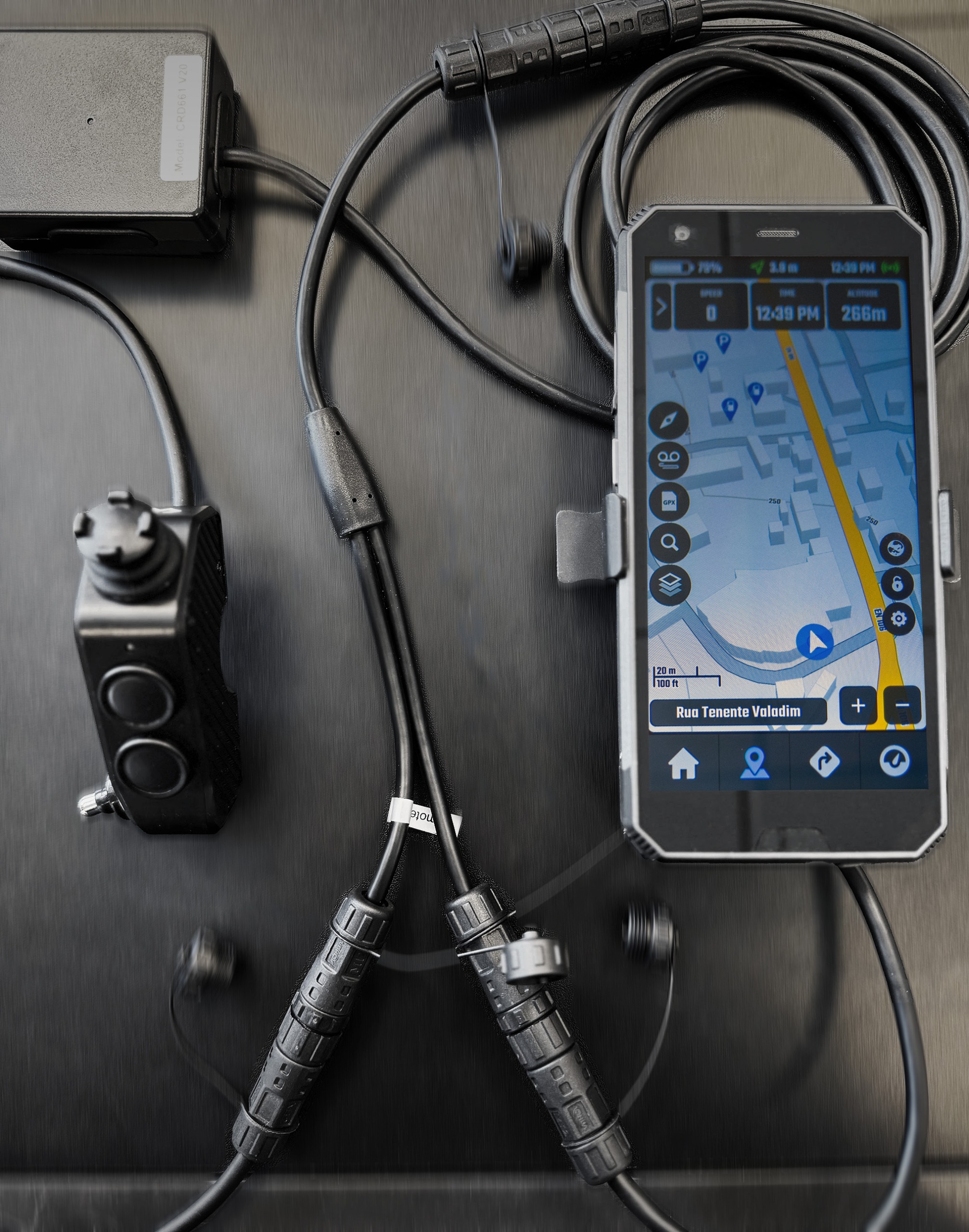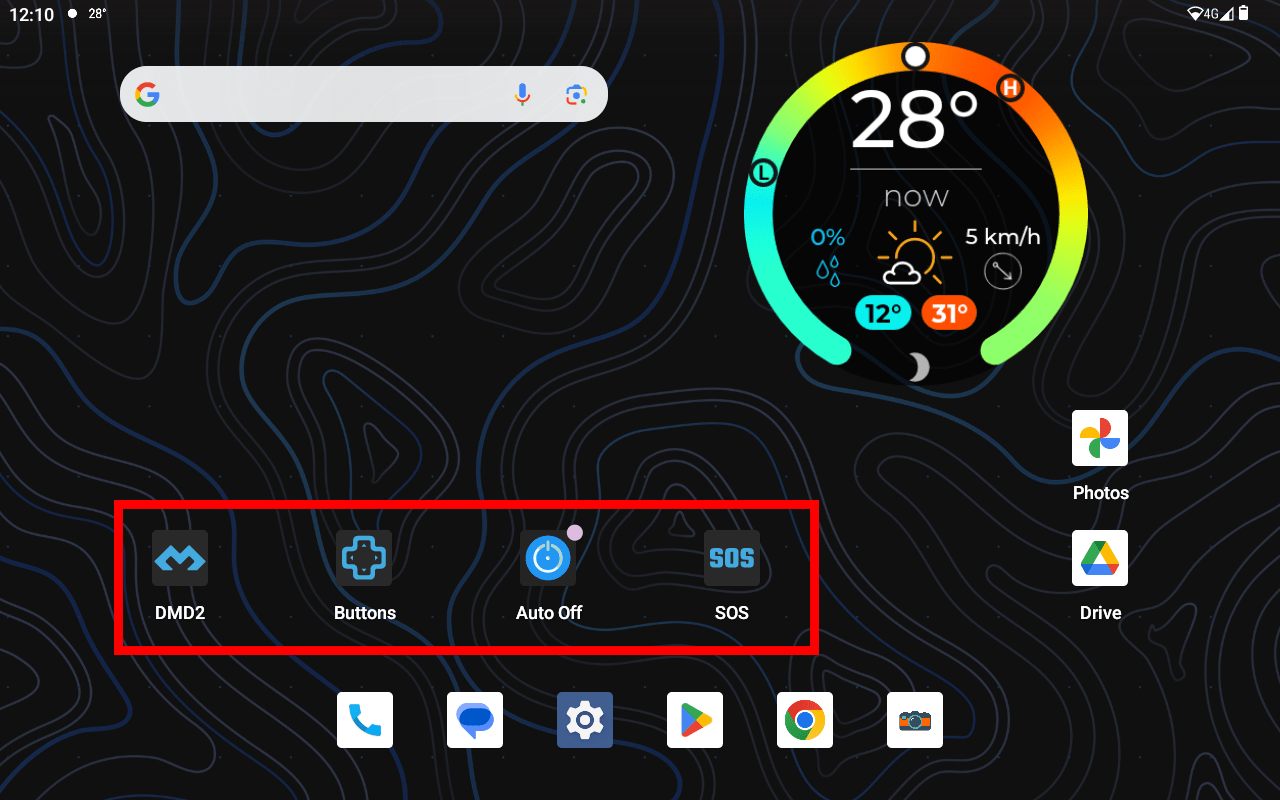DMD Navigation FAQ
A compilation of frequently asked questions about our hardware and software.
DMD2 App (4)
Category:
DMD2 App
The default home launcher is the app which is shown when your device first starts or when you press the home button.
Some users want their devices to behave more like a traditional Android device, with a regular launcher where they can launch any app including DMD2. Other users will use the tablet mostly on their motorcycles and want DMD2 to be the default home app.
Whatever you prefer, notice that, you can always change this at any time. Check the video bellow to see how:
Category:
DMD2 App
Ensure the “Arrow” on the top left of the Map View screen looks like a compass needle or a filled in white arrow.
Compass Mode – Map follows location and rotates to face travel direction.
Filled White Arrow – Map follows location but will not rotate, top is north.
Notice: Ensure you are travelling at more than 4 kph or 2.5 mph.
The only follow mode where the map will NOT MOVE – follow mode disabled – is when the button shows an empty arrow icon, use any other mode for the map to track your location: