Forum Replies Created
-
AuthorPosts
-
19 January 2025 at 10:57 am #28021
 RainerParticipant
RainerParticipantHi,
I noticed a strange behaviour of DMD2 on my Tripltek T93 when I used it as the startup-app.Duing a Morocco Trip it happen 3 times to me, that the DMD2 installartion got corrupt in siome way I could not sort out. I could not start it at all. It endend with the need to reinstall it every time (including downloading all maps needed) – one time in the midle of the desert (funny enough, the mobile internet access seems to be better in Morrocco than in Germany considering that I was able to downlaod all that data inclduing the maps in just 30 minutes in the middle of nowhere).
I am using a Tripltek T93, Android Buil-Number TRIPLTEK_T93_20240315 and DMD2 3.00153
As mentiones, I used DMD2 as the standard Start-App, and the behaviour was, that it onyl displayed a black screen. I could access the Android settings page and when I selected DMD2 under Apps it only showed uninstall and forec to end but I could not start it whatever I tried. I tried reboot several times without any effect. I changed the Start-App but still could not start DMD2. The onyl way to get DMD2 running was to uninstall and reinstall – which is quite a hassle considering you need to downlaod all maps again.
After I stopped using DMD2 as the Start-App it seemed to be stable (however, I do not know if I was just lucky or if that finally solved the problem – however, it was stable then, for the last 7 of 14 days of the trip, and it is still stable til now 2 weeks later, although I hardly use teh tab right now)It is very unfortunate, that I had al those troubls with DMD2, because there were another 5 riders whioch would probaly have started to use DMD2 if it would have been stable on my device…
Due to those experienceing of the need to re-install everything in the filed there are a number of additional topics that were quite annoying in such a situation:
1) The backup does not include the installed Maps, which is probalbly to prevent to install maps even if you do not pay for them, which I certainly unserstand – however, it is an absolute show-stopper if you cannot provide an interent connection – if that scenario woudl have happened in a siptuation where I had to rely on SMS2 for navigation, I would not have had any map – or need to use another nav app – which cannot be the solution for a grear product like DMD2 !!!
2) Track data seems not to be stored on as a file which is acessible without the active use of DMD2. Hence all my recorded Tracks are gone each time I had to reinstall – in such a situation obviously a backup would not have helped either, and a daily export of the track data is annoying for once and would still result in missing data of the current day – an easy solution would be to store track data as a file acessible by a file explorer. Also, I did not fidn a way to store teh backup locally on the tablet as a file (maybe I just don’t know how, but in my case I needed to have an active internet connection to retrieve my backup data)
Rainer
25 June 2023 at 4:23 pm #2359 RainerParticipant
RainerParticipantI’m having a similar issue on my Samsung Galaxy device and agree the restart button would be very helfull !
30 May 2023 at 8:38 pm #2089 RainerParticipant
RainerParticipantHave you tried an update to the current version? In my installation there is a reset button instead of the distance value…
29 May 2023 at 4:14 pm #2076 RainerParticipant
RainerParticipantI tried the long-press of the top button again – it does not disable Panmode but only highlights both arrows in the bottom menu blue (see image) and the only way to get rid of teh color marking was to switch on and off the lock in Map Mode…
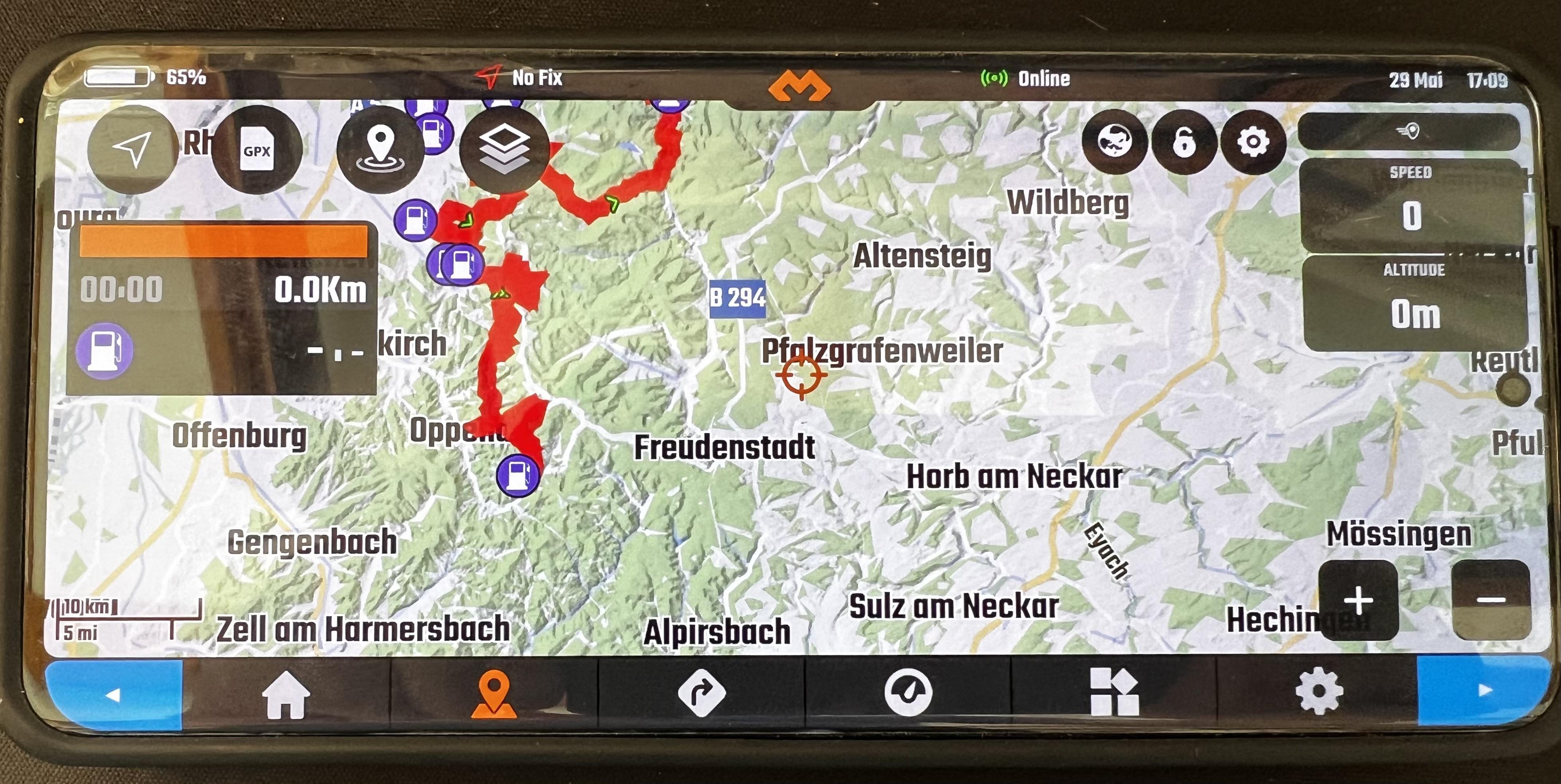
-
This reply was modified 1 year, 10 months ago by
 Rainer.
Rainer.
22 May 2023 at 10:12 am #1971 RainerParticipant
RainerParticipantIt is not running on battery, it is using the SP connect Wireless Charger – it’s hard to get some data about it but it seems that it is only loading with 7.5W max (the standard goes up to 15W though) – so maybe in total in sunlight it’s just above that limit in total power consumption and therefore it is actually draining additional battery power – or maybe it is in combination with the incorrect battery charging indicator? (however I tested on another wireless charger at home and it actually did charge the battery wireless when DMD was running – have to try it again using the SP Connect charger on the bike to be sure tough…)
21 May 2023 at 12:15 pm #1958 RainerParticipant
RainerParticipantThat is certainly correct, however, that mode puts a very strong emphasis on non-sealed tracks. For on-road navigation this is even more confusing (keep in mind, here in southern Germany most non-sealed roads are prohibited to be used by ordinary vehicles, so unfortunately you can’t use them for navigation…) so a third mode woudl help (I’d personally would not keep the currnet “low-contrast” view at all, because in an urban region you can hardly identify any of the smaller roads once you’re riding the bike because of the lack of contrast)
21 May 2023 at 12:01 pm #1957 RainerParticipant
RainerParticipantwas not aware of that function, you are correct that’s quite close.
Two points though:
1) Could you stick to the last setting of the view once you close it (e.g. if you are using the half-screen mode, next time you open POI it uses half-screen mode gain – currently it always uses full-screen mode)
2) in half-screen mode: the map automatically puts the selected POI in the center of the total screen but, rather than the portion of the map visible (which is not covered by the remaining POI dialog) – which has no real benefit, because, once you close the POI dialog the map is back to it’s original position anyway…
3) marking the active POI in another color but green would help to find it much faster on the map – the green flag has a very low contrast – bright red for example with a white or black border would stick-out much better – Right now you basically need to know what you are looking for to identify the POI, rather having a high-contrast symbol you’d immediately know: that’s what I am looking for…-
This reply was modified 1 year, 10 months ago by
 Rainer.
Rainer.
18 May 2023 at 9:20 am #1921 RainerParticipant
RainerParticipantI had another look into the POI search preview maps.
Currently when you select a POI of the list on the left on the POI Search dialog The search dialog gest 50% transparent, you can see the semi-transparent map and its moves to the POI in a certain Zoom setting until the POI marked with a green dot is in the center, then the map disappears. If you select the next POI it moves from the last POI to the new POI and disappears again – this means you get a rough ide of where are the two POIs in relation to each other.
The feature itself (seeing the POI on the map) I find extremely helpful, however there is the topic I started the discussion about: The map disappears before you had the time to grasp the information, and you basically have to jump between close POIs several times to get the information – so in any case they need so stay there longer and the map should be more dominant (maybe by setting the POI search Screen to 80% transparency instead of 50%, and keep it active for another 3 seconds or so?)
For some of the POI categories this might be the information you would like to have (is the camping spot close to the ocean, is the hotel in the city center – in this case you want to see the surrounding of that spot as it is right now.
However, another important use-case is taking detours from you current track for a gas station, a lunch break. In this case the current solution does not give me beneficial information. Instead I would need the information on the map: Where am I now, What is m y Track and where is the POI in relation to both. So the map should auto-zoom to cover my current position and the POI and it should plot my current route. And by going through the list I can make the decision of relevance: Do I make a detour to the closes gas station or is there time to wait another 10k’s to reach the one which is directly on my route/track.
While this two modifications would probably need less coding, the way the UI is designed always means the map needs to disappear to be able to access the POI list. Which always results in switching between POIs in order so see the map for a longer time which I find sub-optimal for the given task.
Maybe it would be possible to display a second map in the right half of the POI search dialog alternatively to the currently displayed buttons. This map would then permanently display the selected POI (and current location and route). You should be able to zoom and move the canter of the map, and for usability allowing more than 50% of the width (maybe 65 as a trade-off between list-width and map size) fior the map would help.18 May 2023 at 8:55 am #1917 RainerParticipant
RainerParticipantI had another test-drive and you are right, the auto recalculation of the route is good, I prefer it to many other devices because it seems not to start with trying to redirect you back on the original route but right away finds a new route (at least that was my impression during testing).
Nevertheless, since you need a certain distance to trigger this auto recalculation there are certain situations especially in navigation in cities, where I still would prefer to have the additional option to manually trigger the recalculation (you could add an additional button in the menu of the options button of the navigation info-section on the left)
Example: A city with lots of long one-way streets, you did a wrong turn and are now at the next red light and need to make the decision how to get back to the track but the direct way is a one-way street in the wrong direction – you’d really appreciate the button to start the recalculation of the route from the current redlight (still red) rather than go straight froward over a bridge and ending up on the wrong side of the river on another one-way street where there is finally enough distance to trigger the auto-recalculation. Situations like this actually happen quiet often, and usually (also using TomTom or all the others) I stop by the road, end navigation and restart navigation to the last destination – so I really miss that button in all the navigation systems/apps I’ve been using so far.By the Way:
A List of recent destinations as well as preferred destination (like home, and other favorite spots) would be nice to have17 May 2023 at 4:49 pm #1892 RainerParticipant
RainerParticipantOK,
Maybe I was just not patient enought – I’ll test it again… -
This reply was modified 1 year, 10 months ago by
-
AuthorPosts