Tagged: Panning Mode
-
AuthorPosts
-
29 May 2023 at 3:46 pm #2074
 RainerParticipant
RainerParticipantWhen using the joystick on the Adventure Control the latest Version of the Beta switches to “Panmode” – how can you go back to normal mode? The only way I found was to switch to another display mode (e.g. Home Screen) and then back to the Map Screen (which is not very functional). I also tried to long-press the Top-Button on the Adventure controller, then the two arrows (at both sides of the bottom menu) turn blue with no obvious other function though.
Long pressing the top button on the adventure control would be a good way to disable the Panmode again, because unless you want to really navigate to a certain position the Panmode is making in much more complicated to get a quick overview during navigation e.g. when the current zoom level is not sufficient to see the next turn in detail and you need to scroll+zoom to see that detail on the map – in the previous version this was possible at least in the north-up map mode (there the autozoom does not cause that strange behavior when pressing zoom in/out on the adventure control).Without Panmode the top button switches between Map View (North up, heading up…), but when Panmode is active the top button no starts the Navigation dialog (Map Long Press Actions) – very confusing behaviour…
In fact, since the scroll+zoom mode is more urgent/time ctritical during navigation compared to setting a new navigation position, I would suggest to use a long press of the top button of the adventure control to start the Map Long Press Actions dialog – seem the only thing the man mode does anyway? This way the pan mode would not be necessary at all?29 May 2023 at 3:52 pm #2075 João PereiraKeymaster
João PereiraKeymasterTo exit panning mode long press the bottom button.
As reference:
First Round Button – Either works as “Enter” on a selection or toggles something in the current view
First Round Button Long Press – Always goes to Bottom Menu selectionSecond Round Button – Increases something (depending on the selection), in the map Zooms In
Second Round Button Long Press – In the map view current starts the POI search dialog, but this will be user configurable soonThird Round Button – Decreases something (depending on the selection), in the map it Zoom Out
Third Round Button – Usually BACK or CLOSE, in the map view if no dialog is visible it also does LOCK, this will also be user configurable soonWhen everything is ready you will be able to select what each button does.
For today update we added an option to disable the map panning mode to return to the old mode.
DMD2 Project Manager & Lead Developer
Buy Me a Coffee29 May 2023 at 4:14 pm #2076 RainerParticipant
RainerParticipantI tried the long-press of the top button again – it does not disable Panmode but only highlights both arrows in the bottom menu blue (see image) and the only way to get rid of teh color marking was to switch on and off the lock in Map Mode…
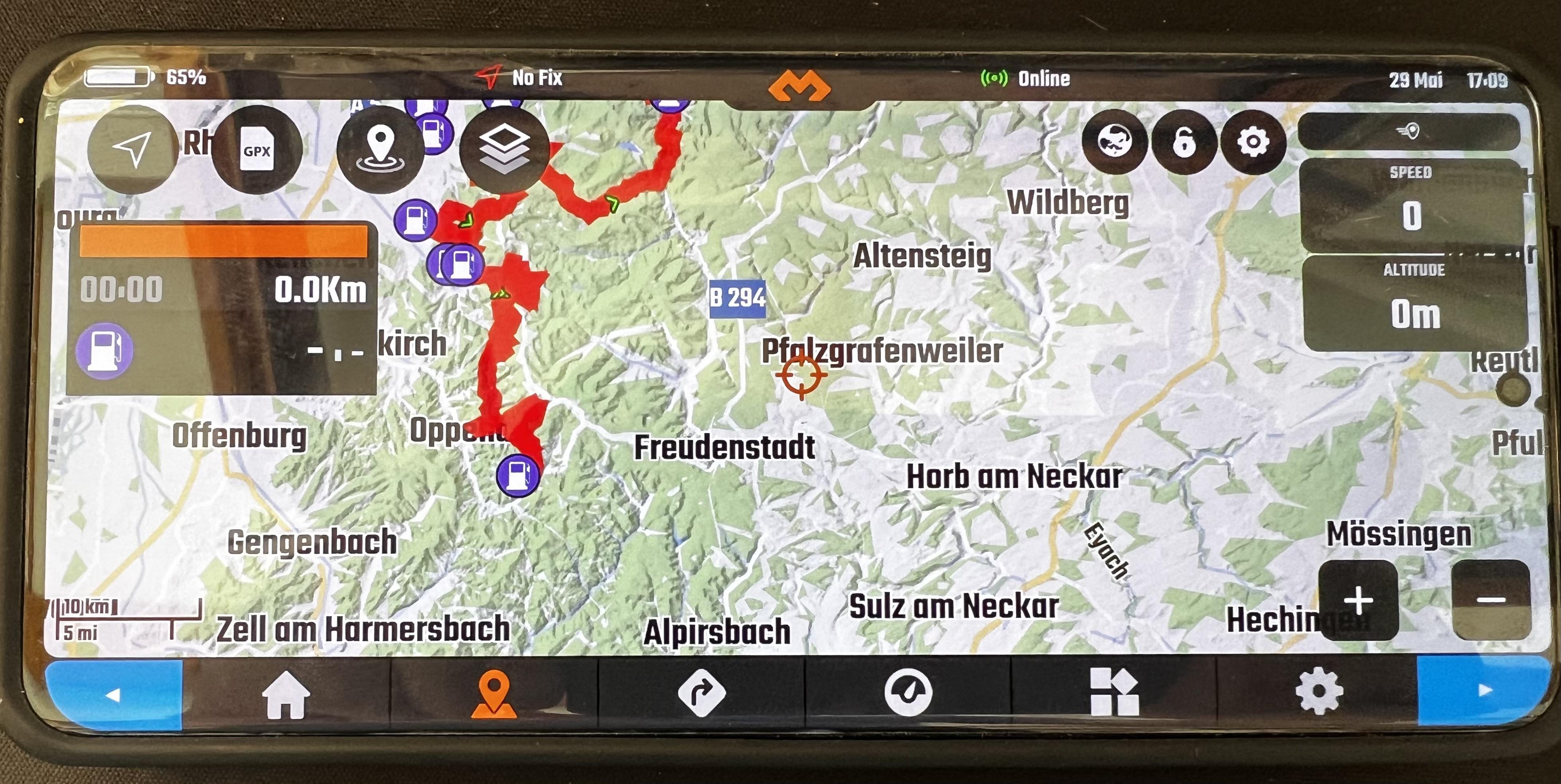
-
This reply was modified 1 year, 7 months ago by
 Rainer.
Rainer.
17 September 2024 at 6:31 pm #3162 jakontio@gmail.comParticipant
jakontio@gmail.comParticipantHi,
Borrowing older post as this falls in the same category imho.
I noticed that on my Samsung S21Ultra switching pan / vertical modes
the globe, lock and settings icons do not scale correctly:

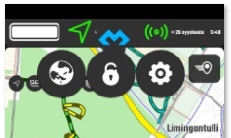
br. janne
17 September 2024 at 6:49 pm #12019 João PereiraKeymaster
João PereiraKeymasterHi, Borrowing older post as this falls in the same category imho. I noticed that on my Samsung S21Ultra switching pan / vertical modes the globe, lock and settings icons do not scale correctly
Will be fixed on next update.
DMD2 Project Manager & Lead Developer
Buy Me a Coffee -
This reply was modified 1 year, 7 months ago by
-
AuthorPosts
- You must be logged in to reply to this topic.