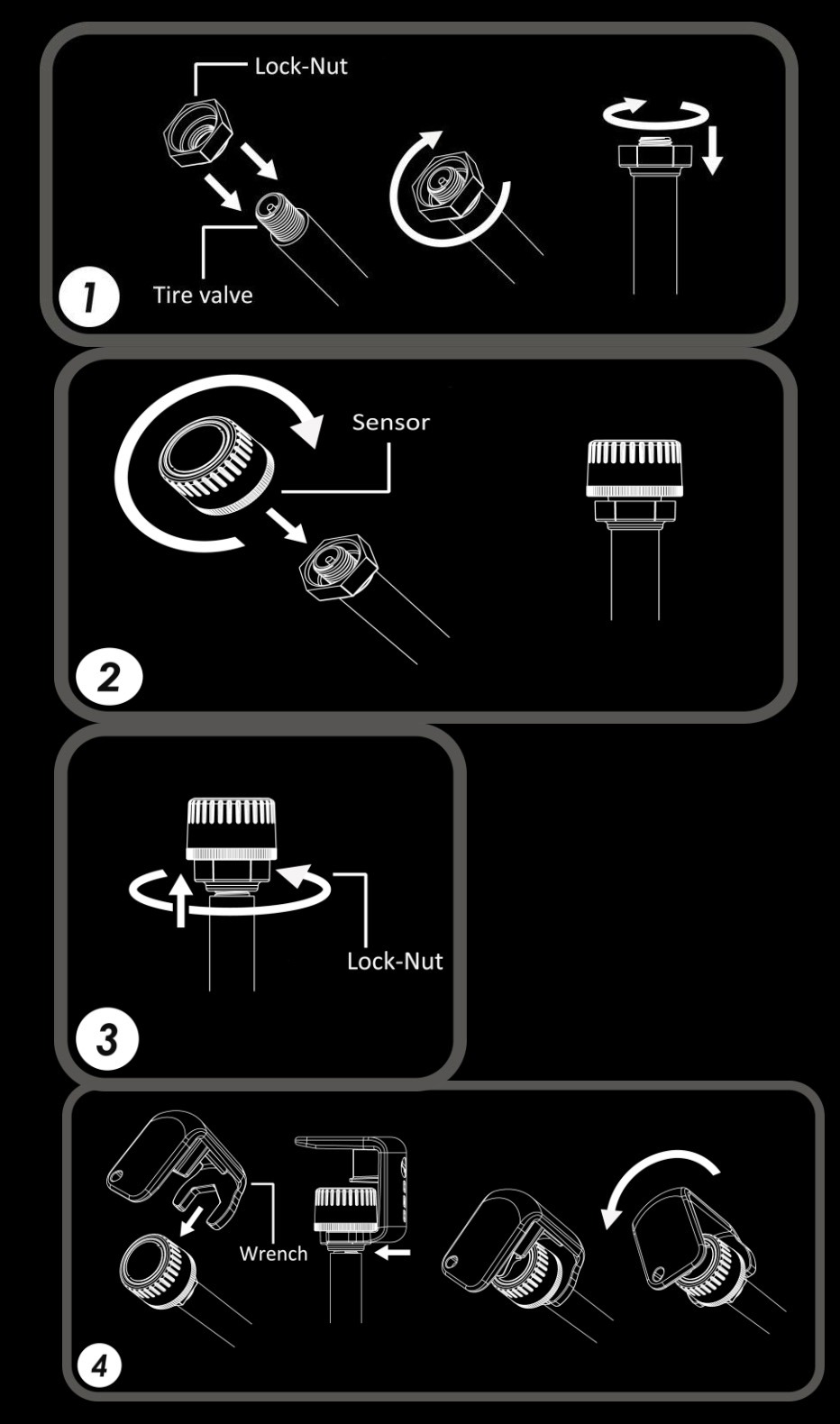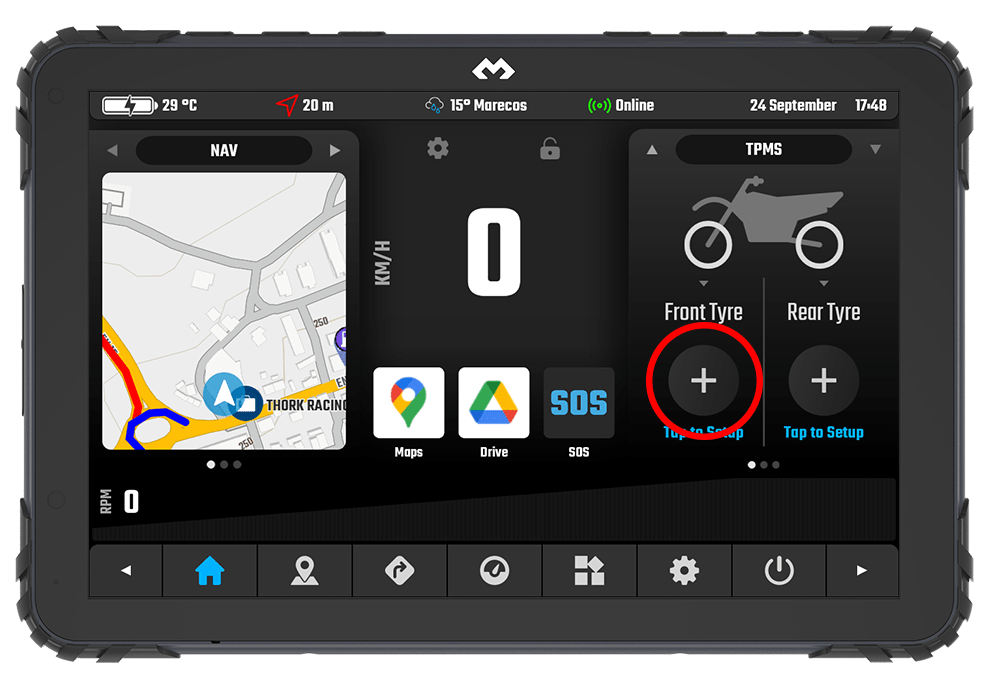DMD TPMS Kit
If you bought the DMD TPMS Kit this page is for you.
We will keep this page updated as much as possible to provide all the information you need to assemble, operate and maintain your device.
If you want to contact us regarding adding support for more apps or about improving the functionality on a specific app use the forms in the bottom.
Package Content
Inside each box you will find 2 sensors, ideal for motorcycle use.
The full box content is as following:
- 2x BT Valve Cap Sensors
- 4x Security Lock Nuts
- 2x Security Wrench
- 2x Short Metal Valves for Tubeless Tyre
- Keychain for Security Wrench

Sensor Valve Caps
Security Lock Nuts
Security Wrench
Metal Short Valves for Tubeless Tyre (optional)
Keychain for Security Wrench
Get DMD2 App Ready
Get your device ready and make sure you have the latest version of DMD2 installed!
In the home screen load the Tyre Pressure Sensor widget.
Do not do anything for now, wait until you are near your motorcycle with both the device and sensors.
Add Security Nuts To Valve
In order to use the lock nuts, you must first install the lock nut to the tire valve (with the bump facing tire rim).
Screw in the lock nut all the way down and ensure that there is still a minimum of 5 thread count on the tire valve for the sensor unit to be screwed on. If there is insufficient thread for the tire sensor, it may lead to air leakage.
A solution for this would be to change the tire valve to one with a longer thread.
Next, screw in the tire sensor unit until it is reasonably tight. Then use your finger to unscrew the lock nut outwards (i.e. anti-clockwise) until it pushes against the bottom of the sensor unit. Use the wrench to tighten the lock nut.
Hold the valve stem with one hand and tighten the lock nut with the wrench on another hand. This is to avoid the valve from twisting making it unable to tighten the lock nut.
WARNING: Do not apply too much force to tighten the lock-nut. You may face difficulty to loosen the lock nut.
App Sensor Setup
Always setup one sensor at a time!
Attach one sensor and tap the add button in the app! Whenever a sensor is attached, or sensor pressure changes drastically, the sensor wakes up and starts advertising, making it ready for selection in the app.
When you press the Add sensor button in the app it will show you a dialog with all the available sensors.
TPMS Settings Screen
Besides sensor selection, you can also access the advanced TPMS Settings screen where you can setup things like:
- Switch between 2 wheel and 4 wheel mode
- Add a persistent sensor information to the top status bar
- Configure Low Pressure Alarm
- Configure Slow Leak Alarm
- Reset Sensors
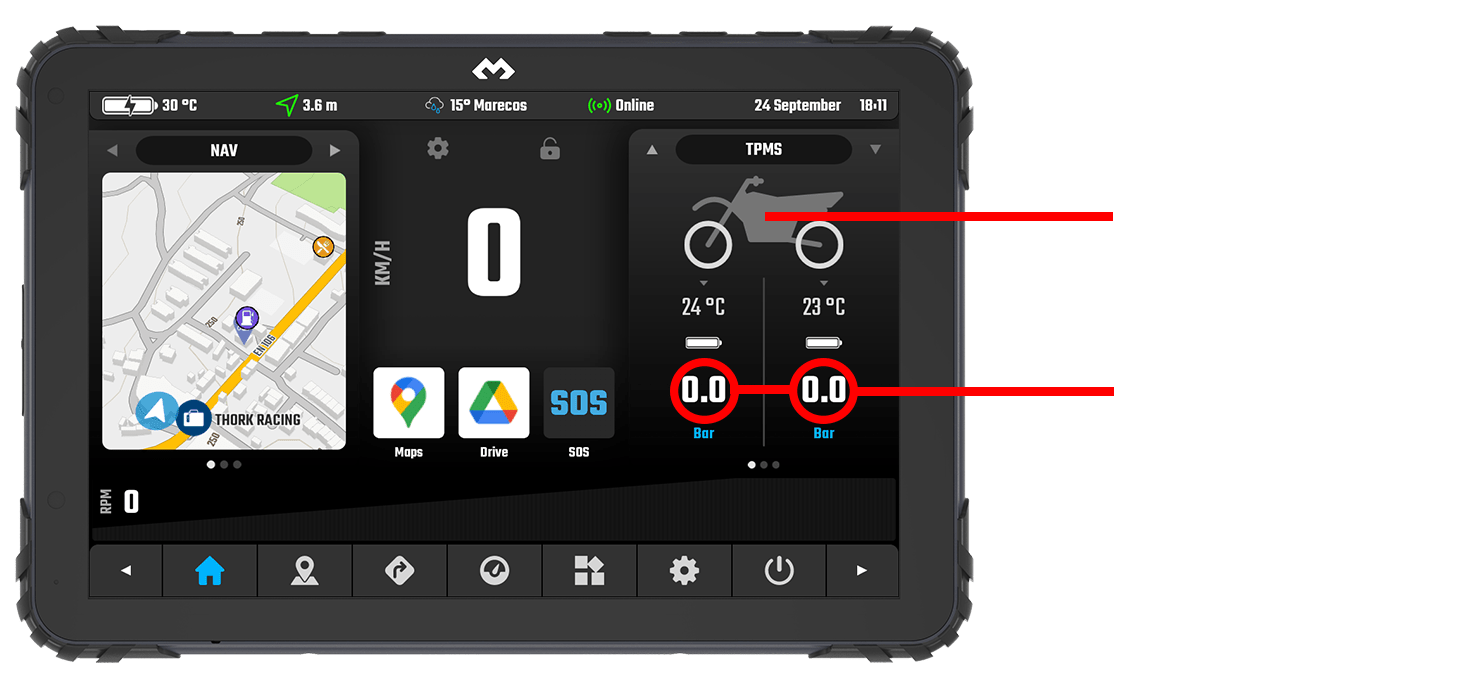
Tap Here for TPMS Settings screen
-Tap Once for Sensor Selection Dialog
-Long Press for TPMS Settings Screen